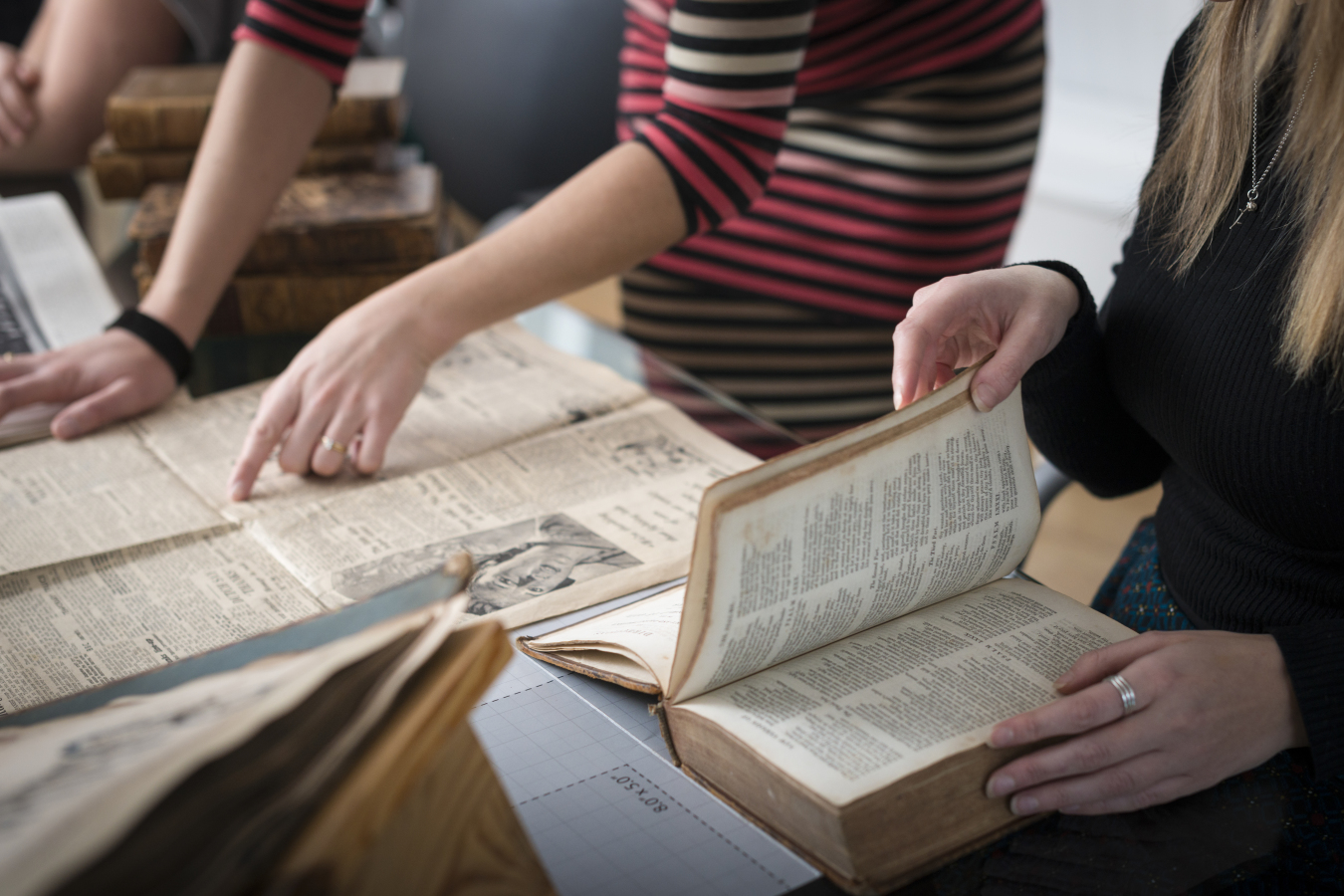
Search
Search
Basic Keyword Search
In addition to the homepage, a search box can be found in the masthead on every page. Look for the magnifying glass icon and click to expand. Use this search box to perform a simple keyword search across all available records. Results include both metadata and any available full-text transcripts and are displayed as a list sorted by relevance.
To apply Boolean search terms, you must perform an Advanced Search.
Basic Keyword Search
In addition to the homepage, a search box can be found in the masthead on every page. Look for the magnifying glass icon and click to expand. Use this search box to perform a simple keyword search across all available records. Results include both metadata and any available full-text transcripts and are displayed as a list sorted by relevance.
To apply Boolean search terms, you must perform an Advanced Search.
Collection-specific search
To search within a specific collection, navigate to the Collections menu and select a collection from the drop-down menu. Use the search box that appears to the right of the collection title and displays the text "Search [Specific Collection]".

Collection-specific search
To search within a specific collection, navigate to the Collections menu and select a collection from the drop-down menu. Use the search box that appears to the right of the collection title and displays the text "Search [Specific Collection]".

Searching within a record
Using the search box that appears to the right of the title, you can search both the metadata and any available transcripts within a record. Results will display in the same tab below the record as they do when you navigate to a record from a sitewide search.

Searching within a record
Using the search box that appears to the right of the title, you can search both the metadata and any available transcripts within a record. Results will display in the same tab below the record as they do when you navigate to a record from a sitewide search.

Advanced Search
Access the Advanced Search page from the link that appears below the search box on either the homepage or in the masthead.
Advanced Search allows users to add criteria such as date ranges and controlled vocabulary or collection filters at the outset of a search, rather than performing a keyword search that must then be refined. Perform a general keyword search, or to search for a specific Title or a particular Volume, select these fields from the initial dropdowns ("Keywords Anywhere...").
To create a compound query for several keywords or phrases using the AND, OR, and NOT Boolean operators.
Selections will display in the search criteria box at the bottom of the page. Click the 'Search' button to run, or the 'Clear form' button to clear all search criteria and begin a new search.
Searches that have been run during the current session display on the right in the 'Previous Searches' box. Simply click the hyperlinked terms to rerun the search.
Click 'Search' and a list of results will display. Search criteria displays at the top of the page in the search criteria box, and from here the current search can also be saved to My Account. Learn more about the benefits of this feature in Using My Account.
Advanced Search
Access the Advanced Search page from the link that appears below the search box on either the homepage or in the masthead.
Advanced Search allows users to add criteria such as date ranges and controlled vocabulary or collection filters at the outset of a search, rather than performing a keyword search that must then be refined. Perform a general keyword search, or to search for a specific Title or a particular Volume, select these fields from the initial dropdowns ("Keywords Anywhere...").
To create a compound query for several keywords or phrases using the AND, OR, and NOT Boolean operators.
Selections will display in the search criteria box at the bottom of the page. Click the 'Search' button to run, or the 'Clear form' button to clear all search criteria and begin a new search.
Searches that have been run during the current session display on the right in the 'Previous Searches' box. Simply click the hyperlinked terms to rerun the search.
Click 'Search' and a list of results will display. Search criteria displays at the top of the page in the search criteria box, and from here the current search can also be saved to My Account. Learn more about the benefits of this feature in Using My Account.
